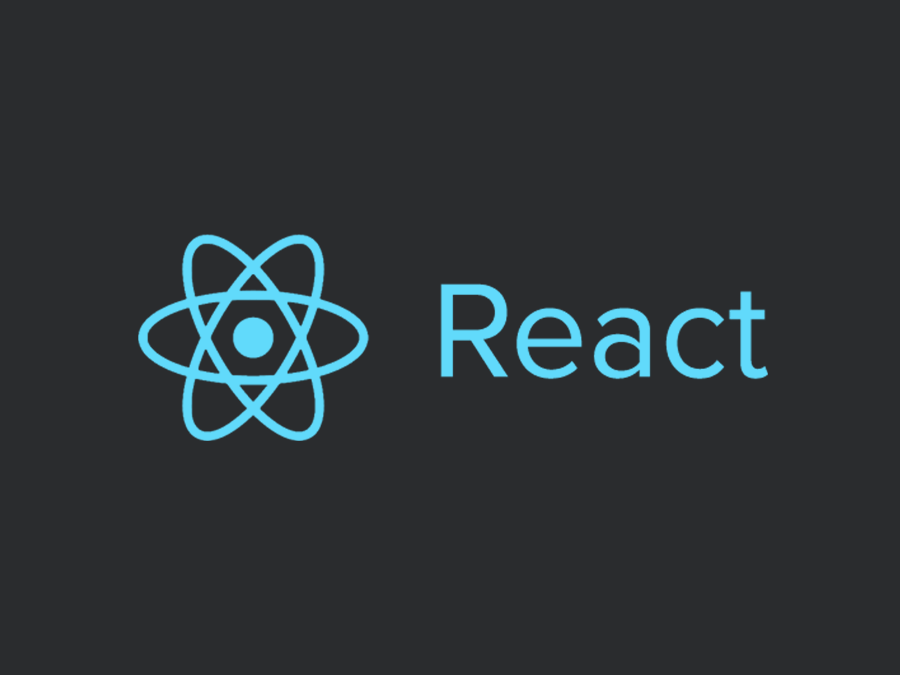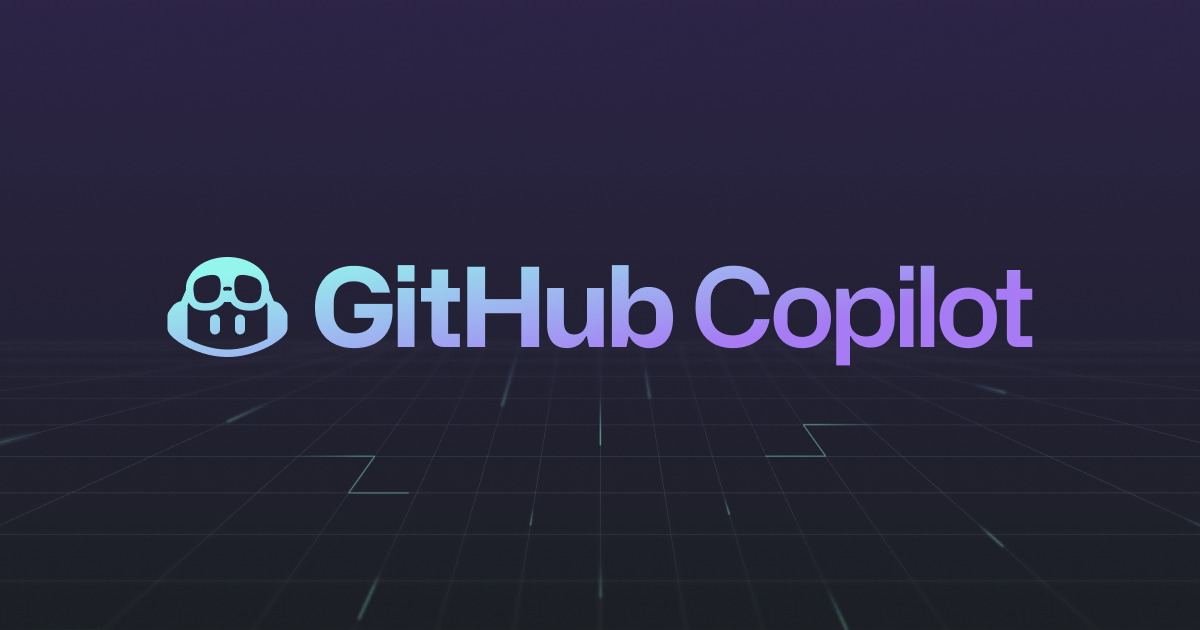by rush-intely | Mar 31, 2023 | WordPress
Post Views: 2 Lazy loading is a technique that improves the performance and speed of your WordPress website by only loading the images and videos that are visible to the user. This way, your site doesn’t have to download all the media files at once, which can...
by rush-intely | Mar 24, 2023 | WordPress
Post Views: 4 As a WordPress site owner, you may need to change the admin user of your website for various reasons, such as security or personnel changes. Changing the admin user of your WordPress site can be done programmatically using WordPress functions. In this...

by rush-intely | Mar 24, 2023 | React, WordPress
Post Views: 4 Combining React with a WordPress theme is a great way to create interactive and dynamic user interfaces on your WordPress website. React’s component-based architecture and ability to create reusable code make it an excellent choice for building web...
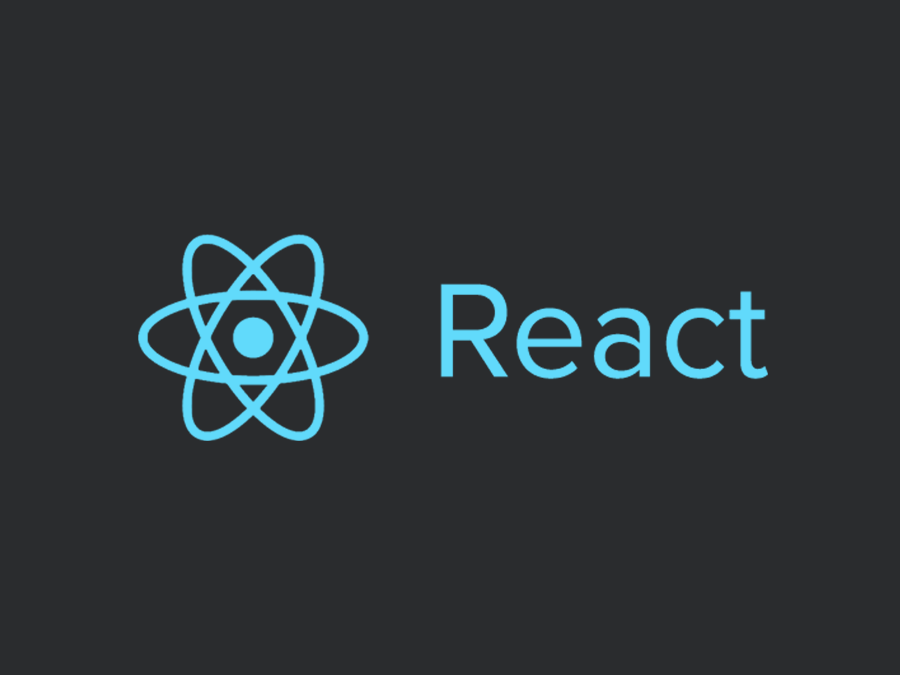
by rush-intely | Mar 24, 2023 | React
Post Views: 3 React is an open-source JavaScript library that is used for building user interfaces (UI). Developed by Facebook, it has gained immense popularity since its launch in 2013. It is a fast, efficient, and flexible library that simplifies the process of...
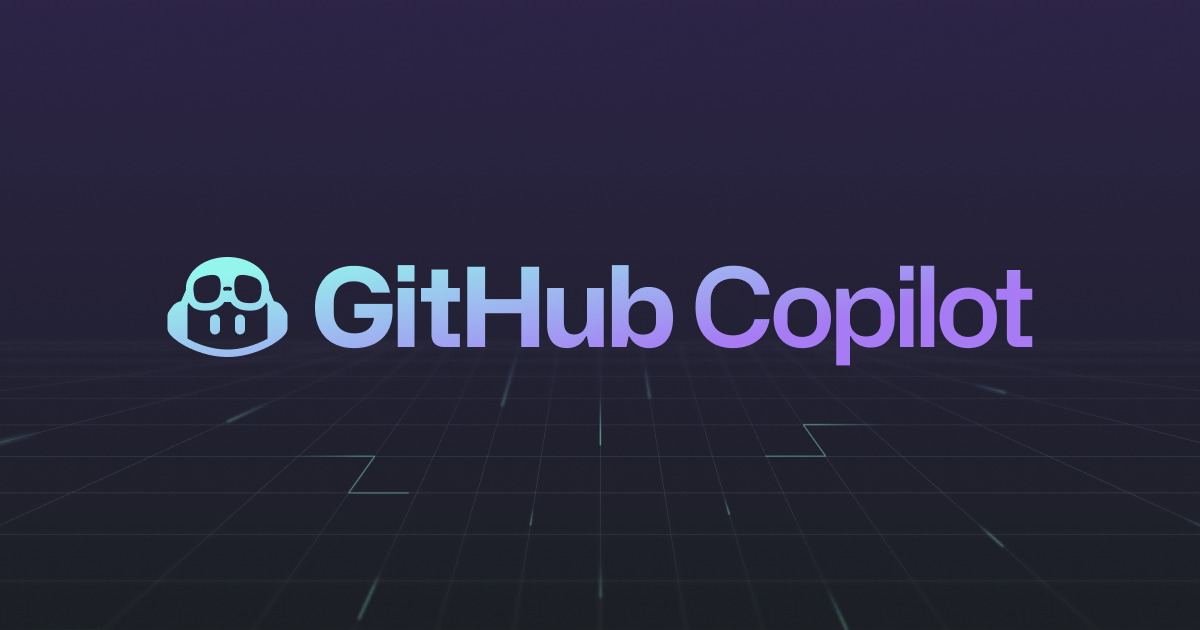
by rush-intely | Mar 23, 2023 | GitHub
Post Views: 1 GitHub Copilot is an AI-powered coding assistant that was launched in June 2021. It is a tool that helps developers write code faster and with fewer errors. It was developed by GitHub, in partnership with OpenAI, the same company that developed the GPT-3...
by rush-intely | Jan 19, 2023 | DIVI
Post Views: 5 Divi is a popular WordPress theme that offers a wide range of customization options for creating beautiful websites. One feature that many Divi users take advantage of is the ability to save and import presets, which can save a lot of time and effort...