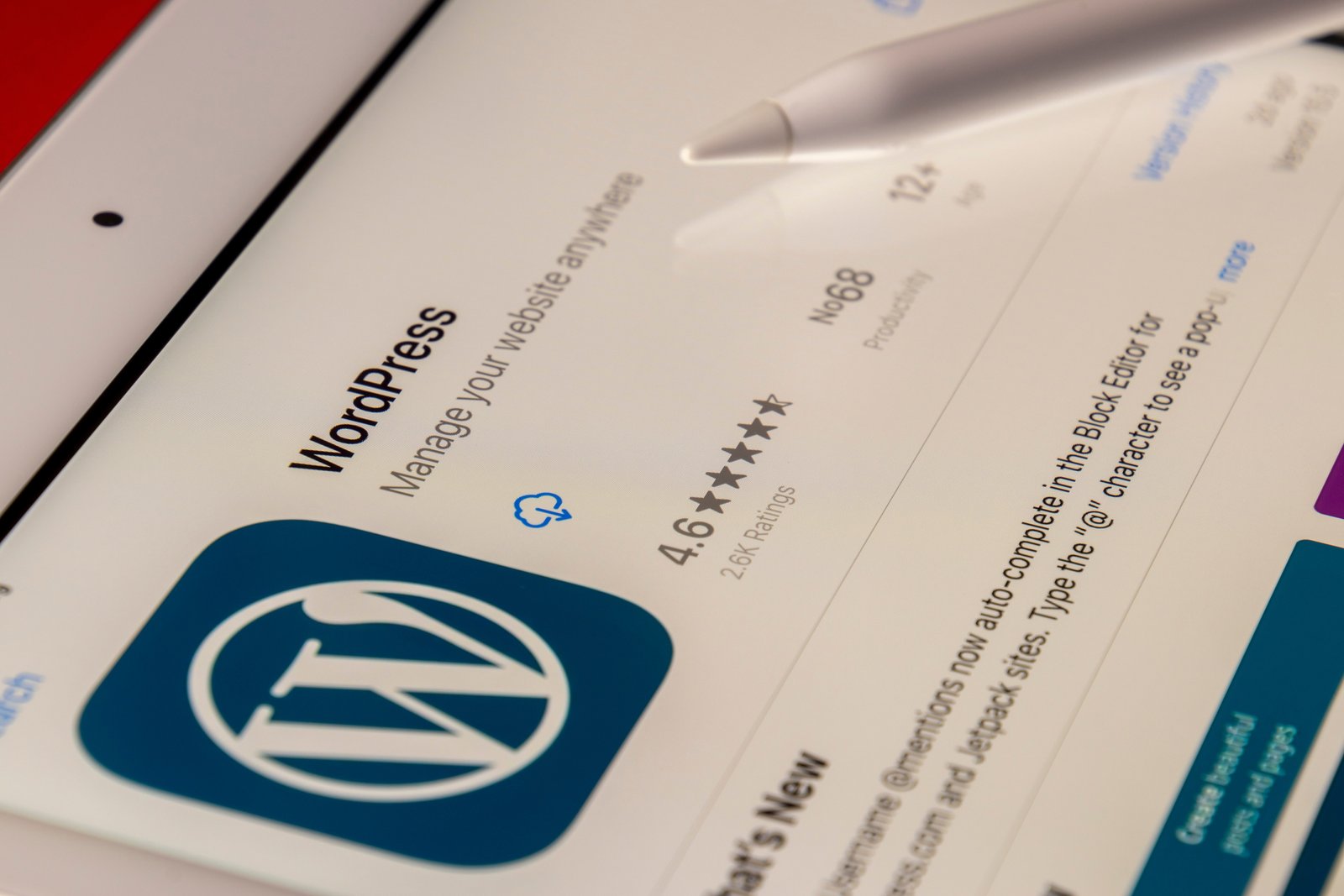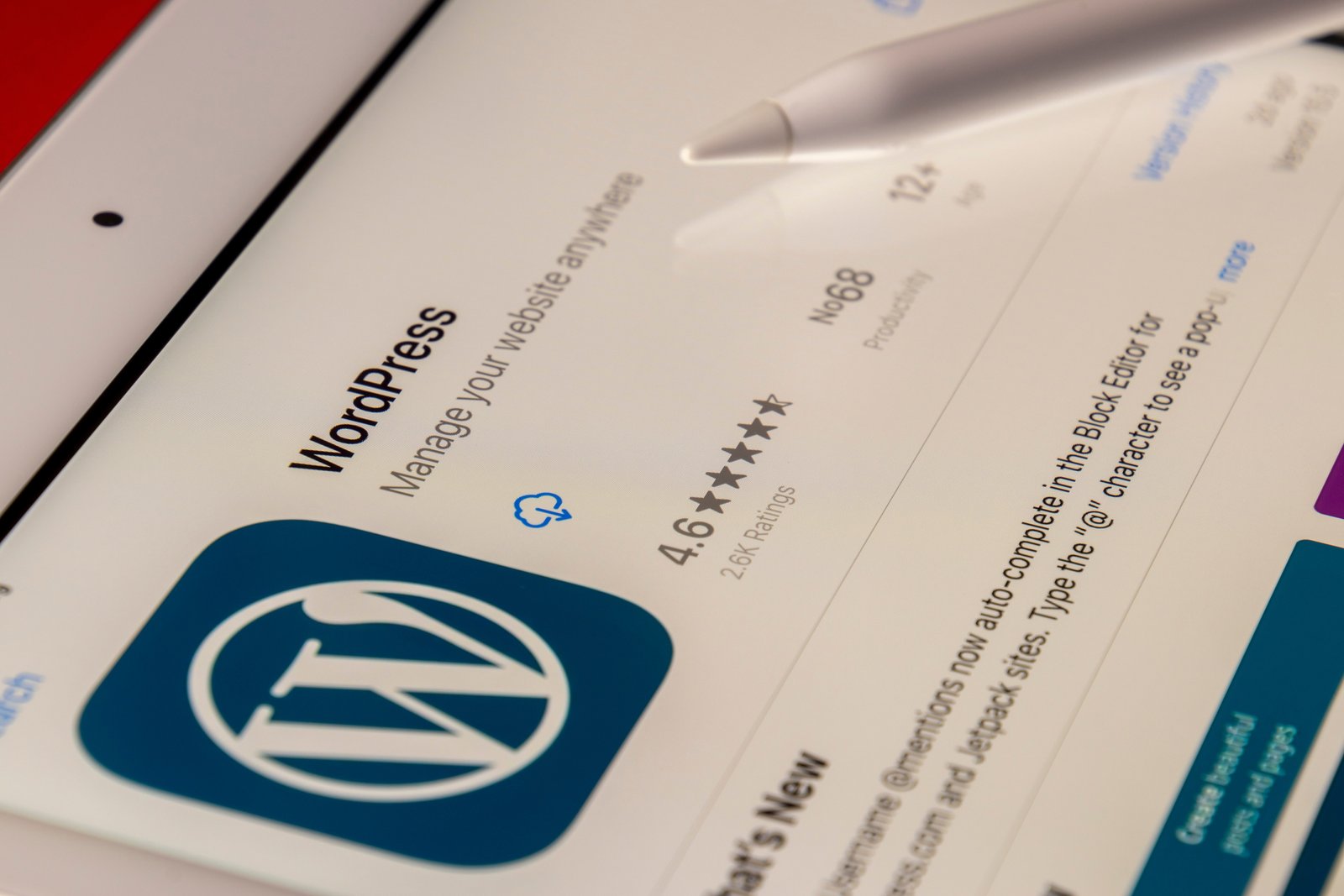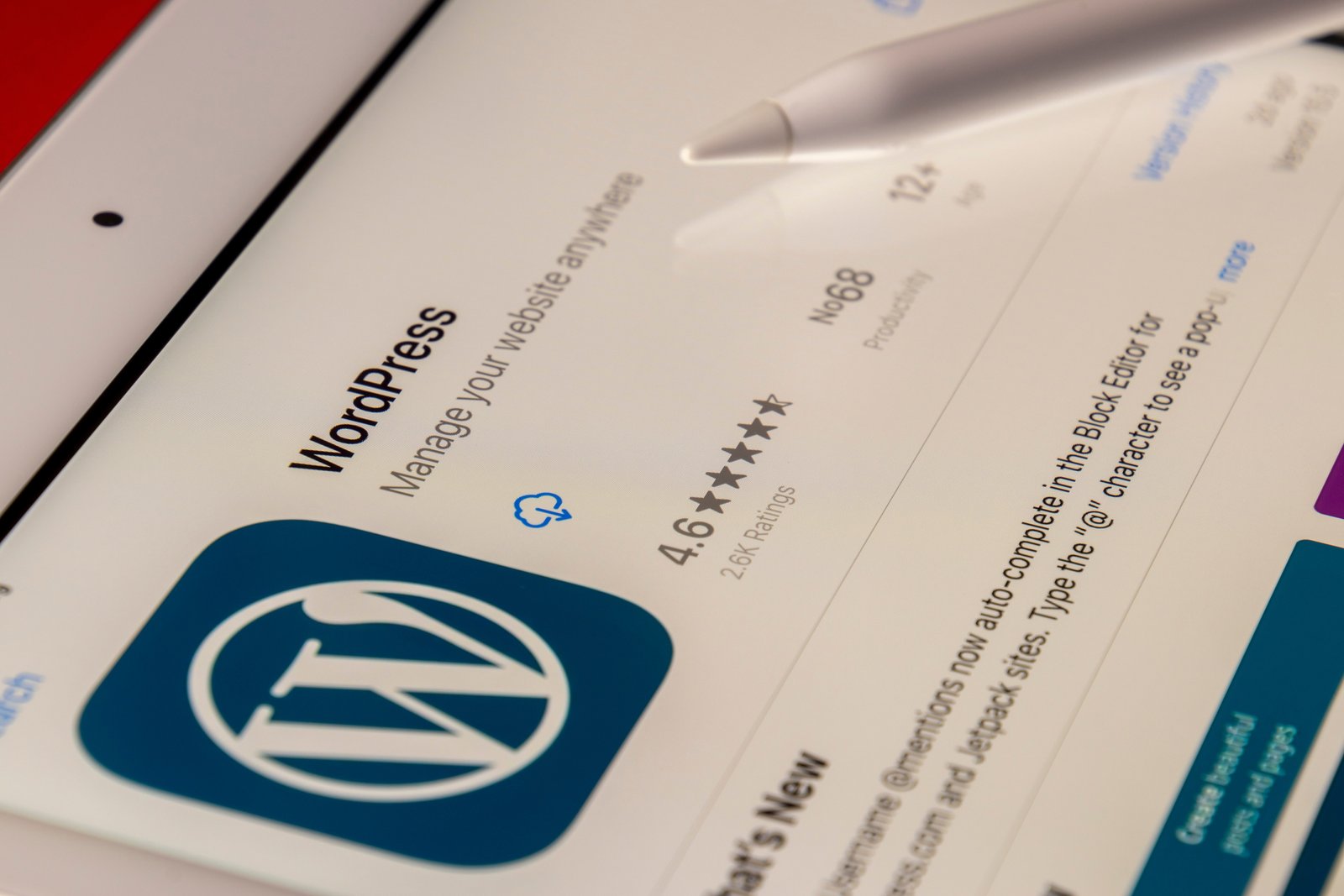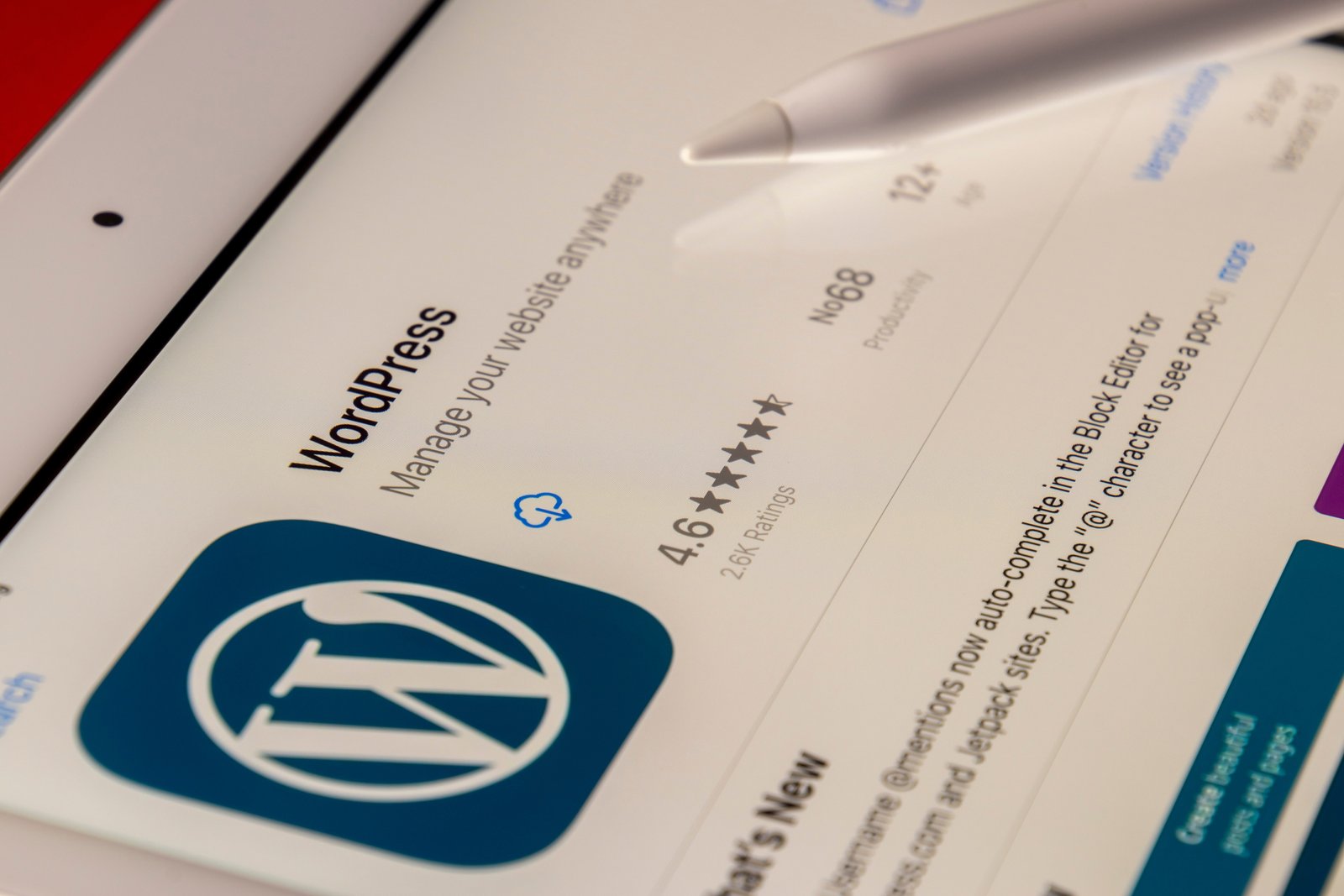
by rush-intely | Sep 7, 2023 | Web Development
Post Views: 0 WordPress is a popular platform for creating and managing websites. However, there may be instances where you need to convert your WordPress website into HTML. Converting your website into HTML can offer several advantages, such as improved website speed...

by rush-intely | Sep 7, 2023 | Web Development
Post Views: 0 Introduction Load testing is a crucial step in ensuring that your website can handle a high volume of traffic without any performance issues. It helps you identify potential bottlenecks, optimize your website’s speed, and enhance the overall user...