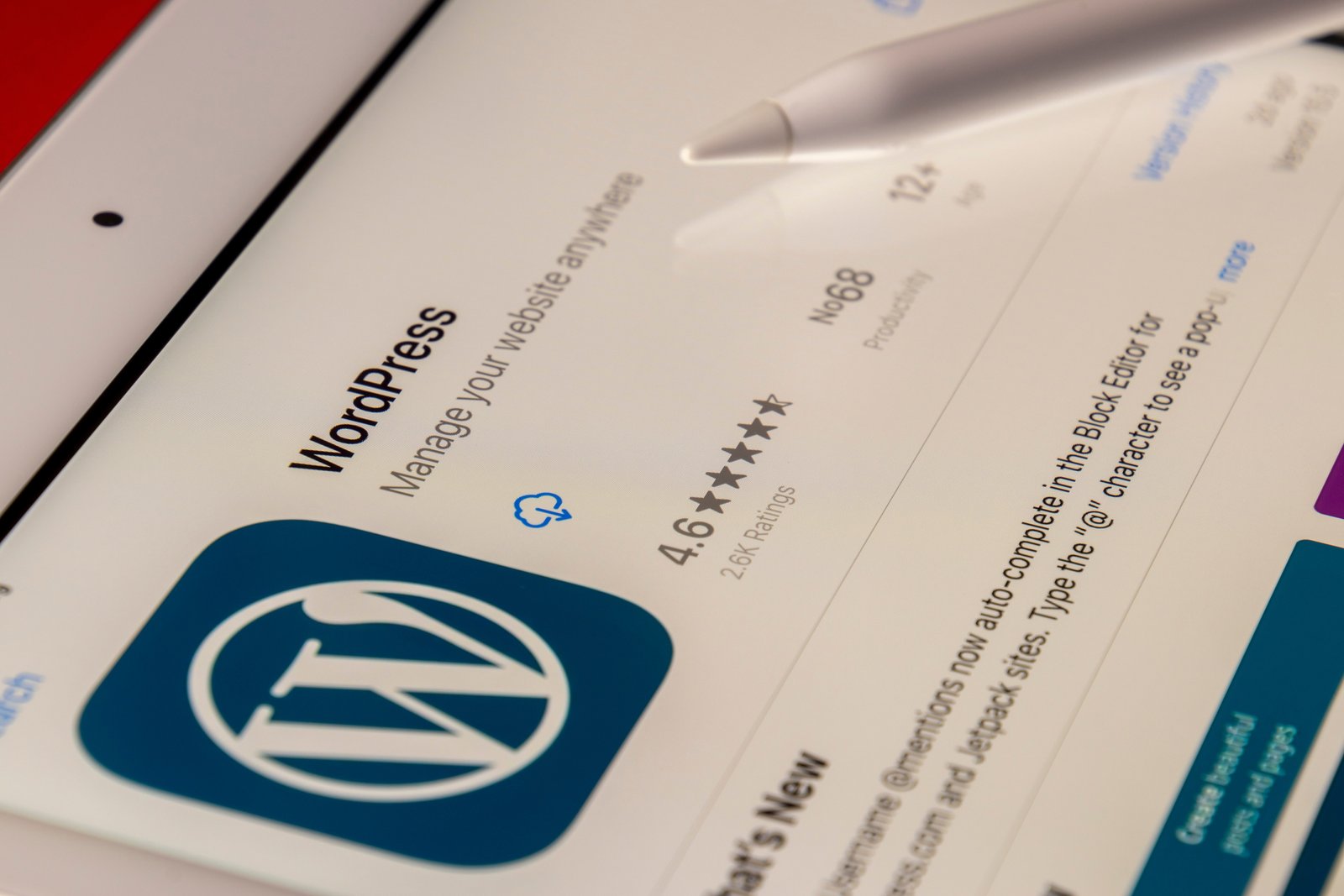WordPress is a popular platform for creating and managing websites. However, there may be instances where you need to convert your WordPress website into HTML. Converting your website into HTML can offer several advantages, such as improved website speed and security, reduced server load, and the ability to host your website on any server without requiring PHP or a database.
In this article, we will guide you through the process of converting your WordPress website into HTML. Please note that this process requires some technical knowledge, so if you are not comfortable with coding, it is recommended to seek assistance from a professional.
Step 1: Back up Your WordPress Website
Before making any changes to your website, it is crucial to create a backup. This will ensure that you have a copy of your website in case anything goes wrong during the conversion process. There are several WordPress plugins available that can help you create a backup of your website.
Step 2: Export Your WordPress Content
To convert your WordPress website into HTML, you will first need to export your content. WordPress provides an export feature that allows you to download an XML file containing all your posts, pages, and other content. To export your content, go to the WordPress admin dashboard, navigate to the ‘Tools’ menu, and click on ‘Export.’
Step 3: Convert Your WordPress Theme into HTML
After exporting your content, you will need to convert your WordPress theme into HTML. This involves extracting the necessary HTML, CSS, and JavaScript files from your WordPress theme. You can do this manually by accessing your theme files via FTP or by using a specialized plugin that automates the conversion process.
Step 4: Modify Your HTML Files
Once you have your theme files in HTML format, you may need to make some modifications to ensure that your website functions correctly. This may include updating file paths, removing PHP code, and fixing any broken links or references. Additionally, you may want to optimize your HTML files for better performance by minifying the code and compressing images.
Step 5: Upload Your HTML Files to a Web Server
Once you have modified your HTML files, you can upload them to a web server of your choice. This can be any server that supports HTML files, as you no longer require PHP or a database to run your website. You can use FTP or a file manager provided by your hosting provider to upload the files.
That’s it! You have successfully converted your WordPress website into HTML. It is important to note that converting your website into HTML means that you will no longer have the dynamic features offered by WordPress, such as automatic content updates or user comments. However, if you have a static website that does not require frequent updates, converting to HTML can provide significant benefits.